Business actors need to know how to manage a business profile on Google Maps . Because, it can help business people in running their business.
If you own or manage a business, you can create a free business profile through Google My Business which can be found on Maps.
First of all of course, you have to sign up for Google My Business or verify your existing profile.
Once you've verified your relationship with your business, you can edit its information, from opening hours, photos, offers, and products directly from your Business Profile when it appears on Google Maps. To find a Business Profile, search for your business name on Google Maps.
If someone else owns or manages your business, you can add owners and managers and remove them from you through your Google My Business account.
Next, you can manage your business profile on Google Maps. How to manage a business profile on Google Maps that business owners should learn? Reply to Reviews on a Computer Your business profile must be verified in order to reply to reviews from a business profile on Maps on a computer. Here's how to manage a business in Google Maps on a computer:
also read : Here Are 7 Ways To Think Successful People!
1. Open Google Maps
2. Enter the business name. Then click Browse or press Enter
3. Click Review
4. Next to the review you want to reply to, click Reply.
If you don't see the Reply button, you'll need to verify that you own or manage the business on Google My Business.
Also Read : How to get rid of negative thoughts?
Editing a Business Profile on an Android Device
You can also edit a business profile on an Android device as part of how to manage a business profile on Google Maps. Here are the steps that can be followed:
1. Open Google Maps on Android device
2. To open a Business Profile, enter the business name in the search box or tap your profile photo or initials > Your Business Profile
3. On the toolbar, tap Edit Info
4. When you're done, in the top right corner, tap Send You can immediately see the edits in your Business Profile.
Adding Photo on Business Profile
1. Adding Photo in Business Profile on Android Device
2. On your Android device, open Google Maps Maps.
3. To open a Business Profile, enter your business name in the search box or tap your profile photo or initials Account Circle and then Your business profile.
4. On the toolbar, tap Add photo.
5. Select your photo, then in the upper right corner, tap Send Send.
Here's the way, Hope it is useful

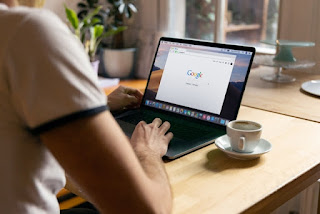
Belum ada tanggapan untuk "How To Manage a Business In Google? Here's The Way"
Post a Comment